AI meta description generator
Introducing a tool to remove the pain from the most boring SEO task there is: writing meta descriptions. Upload a list of page names, and optionally a snippet of content, and receive back meta descriptions in bulk! So cheap, it's almost free.
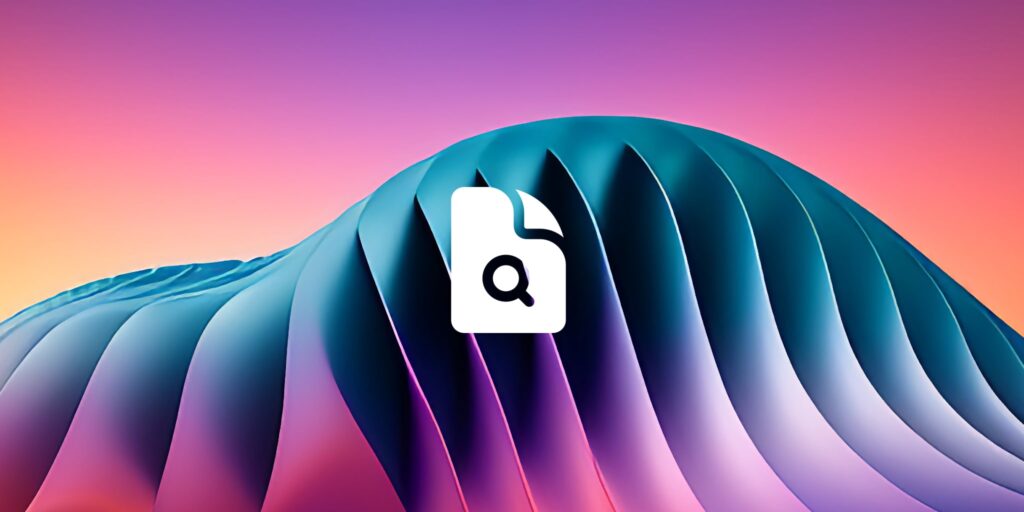
Using our AI meta description generator
- March 16, 2023
- 5 minutes
- Sam Underwood
In this guide, we’ll walk you through the process of using our Meta Description Generator tool to create effective and engaging meta descriptions for your website. Meta descriptions play an important role in SEO and user experience, as they summarise the page’s content and encourage users to click on your search result. However, they’re often deprioritized, as they’re time-consuming to write, especially if you have a lot of pages.
This tool makes the process easier by automatically generating your meta descriptions. One handy feature, in particular, is that if you upload via CSV, you can add a small excerpt from your page to help the AI generate a custom meta description that is more closely based on the content of your page.
#1 Prepare your input
To use the tool, you can choose from two input options.
Option 1: Directly enter a list of page names
You can enter a list of page names directly into the text field. In this case, the content snippet will be left empty by default.
If you choose this option, head to step 3 in this guide.
Option 2: Upload a CSV file
Create a CSV file with the following headers:
title: The title of your page or contentcontent_snippet: A brief snippet of the page’s content (the first 250 characters will be used)
Extracting content with Screaming Frog’s custom extraction tool
To extract your website’s content for the CSV file, you can use Screaming Frog’s SEO Spider tool with the Custom Extraction feature. This will help you quickly gather the required data (titles and content snippets). Follow these steps:
- Download and install Screaming Frog SEO Spider if you haven’t already (note it is a paid tool).
- Launch the tool and enter your website’s URL in the input field at the top of the window.

- Before starting the crawl, go to the “Configuration” menu and select “Custom Extraction.”

- Choose an extraction method (CSS Path, XPath, or regex) based on your website’s structure. For this example, I’ll use a CSS path.
- For the
content_snippet, you’ll need to identify a specific element or section of your website containing the content you’d like to extract. This could be a paragraph, a header, or any other HTML element. In this example, I’ll extract the category description from SEO Toolbelt using the ID assigned to it.
- Check the “Extract Inner HTML” option if you want to extract the content without the surrounding HTML tags.
- Click “OK” to save your extraction rule.
- Start the crawl by clicking the “Start” button in the SEO Spider’s main window.
- Once the crawl is complete, view the extracted data in the “Custom” tab.

- Export the extracted data by clicking the “Export” button at the top and save the file as a CSV.
If you also want to scrape page names, head to the H1 tab in Screaming Frog. Note that if you haven’t set your heading tags up correctly and you have multiple H1s, it will report more than one. If you want to merge the data between this CSV and the custom extraction one, do a simple XLOOKUP or VLOOKUP.
Now you will have all the data you need from your website ready to use with the tool.
#2 Upload your CSV File
If you went for the CSV option, upload your CSV file by clicking the “Choose File” button on this page. The tool will validate the format and headers of the file. If the file meets the requirements, you can proceed to the next step.
#3 Enter your API Key and optional fields
To use this tool, you’ll need an OpenAI API key; here is how to get one:
- Go to the OpenAI website and sign up for an account.
- Once you’ve created an account, navigate to the “API keys” section on the OpenAI dashboard.

- Click on the “Create new secret key” button to generate a new API key.
- Copy the API key and paste it into this page’s “API Key” field.
Optionally, you can also provide a brand name and unique selling point (USP) in the input fields on this page. If you enter either of these, be aware that it is highly likely that the AI will use your brand name and USP within meta descriptions.
#4 Generate meta descriptions
Click the “Generate” button to start the meta description generation process. The tool will send requests to the API and display a progress bar indicating completion status.
As the tool generates meta descriptions, the table on the page will update with the new content.
#5 Download your meta descriptions
Once the generation process is complete, you can download the updated CSV file by clicking the “Download CSV” button. Implement the generated meta descriptions on your website to enhance your SEO and user experience.
FAQs
Is this tool secure?
Yes, our tool is designed with security in mind. All processing, including sending requests to the OpenAI API, happens within your browser (client-side). That means none of your data is sent to or stored on our servers.
Your API key is stored locally on your device using the browser’s local storage. This keeps your API key from being exposed to any third-party servers. But, you must be careful when using shared or public devices since the people using those devices after you may have access to your browser’s local storage.
How long should a meta description be?
Meta descriptions should typically be between 120 and 155 characters. This length ensures they display correctly on most search engines without truncation.
Try your new meta description in our SERP preview tool to see what it will look like.
How does the tool handle rate limiting?
The tool incorporates rate limiting to ensure it doesn’t exceed the API’s request limit. This helps prevent errors or blocking due to excessive requests.
How can I cancel the meta description generation process?
If you want to cancel the generation process, click the “Cancel” button on the page. The tool will stop sending requests to the API immediately.
Why doesn’t Google just generate this for us?
In many cases, Google displays meta descriptions extracted from your content. They don’t rewrite them but select an appropriate snippet based on the user’s search query. Nevertheless, this doesn’t guarantee that a good meta description will always be displayed in search results, so it’s best to provide a good alternative.

Sam Underwood
You may also like...

Bulk keyword search volume tool
Looking for a low-cost way to retrieve search volume data? You're in the right place. Our tool costs $70 to retrieve volumes for 1,000,000 keywords, and supports over 180k locations. Simply fill in the form below.View tool
Domain expiry checker
Discover when a domain is set to expire with our Domain Expiry Checker. Stay ahead and manage renewals effectively.View tool
AI title tag generator
Don't like writing title tags? Well, now you don't have to. With this tool, we'll generate title tags for thousands of pages using AI, saving you the hassle.View tool