AI alt text generator
Use AI to bulk generate alt text with our tool. Enhance website accessibility and improve SEO performance using Salesforce Blip.
Add your images and API key
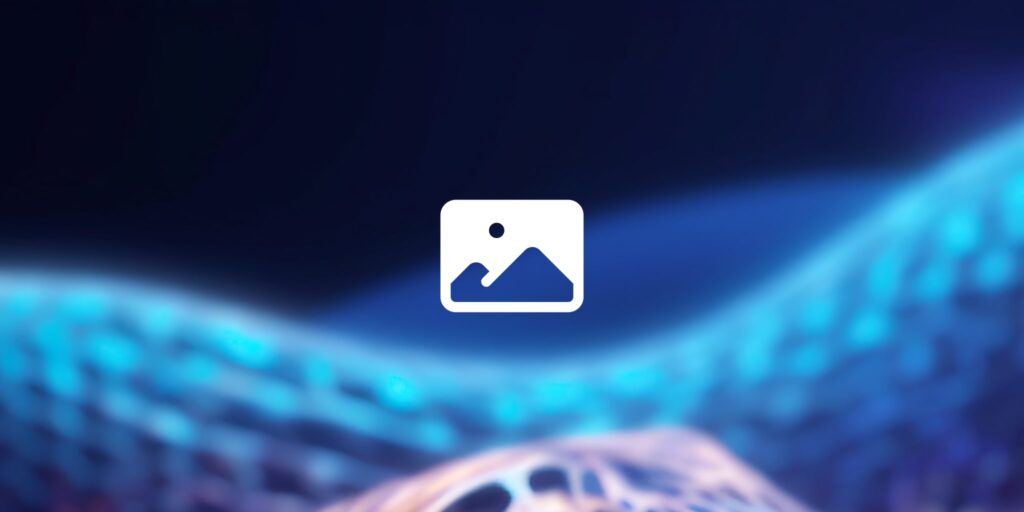
Using our AI alt text generator
- April 4, 2023
- 7 minutes
- Sam Underwood
We are excited to introduce our Bulk Alt Text Generator Tool, a user-friendly and efficient solution to help web developers and content creators automatically bulk generate descriptive alt text for their images. Powered by the Replicate API, our tool simplifies the process of adding alt text to multiple images at once, enhancing your website’s accessibility and improving how you rank in image search. The tool is free, but the Replicate API does cost, albeit a very low amount. From testing, 100 images cost around $0.02.
In this article, we’ll discuss the importance of alt text, the benefits of using our tool, its main features, and how to get started with an API key from Replicate.
Key benefits
Improve website accessibility
Alt text, short for alternative text, is a crucial component of web accessibility. It provides a textual description of images for users who are visually impaired or rely on screen readers to access online content. Adding alt text to your images creates a more inclusive browsing experience and demonstrates your commitment to making the web accessible for everyone.
Improve SEO
Search engines, like Google, use alt text to better understand and index the content of your images. By providing descriptive and relevant alt text, you help search engines rank your website more accurately, which can lead to higher search engine rankings and increased organic traffic. Effective alt text benefits users with visual impairments and helps improve your website’s overall SEO performance.
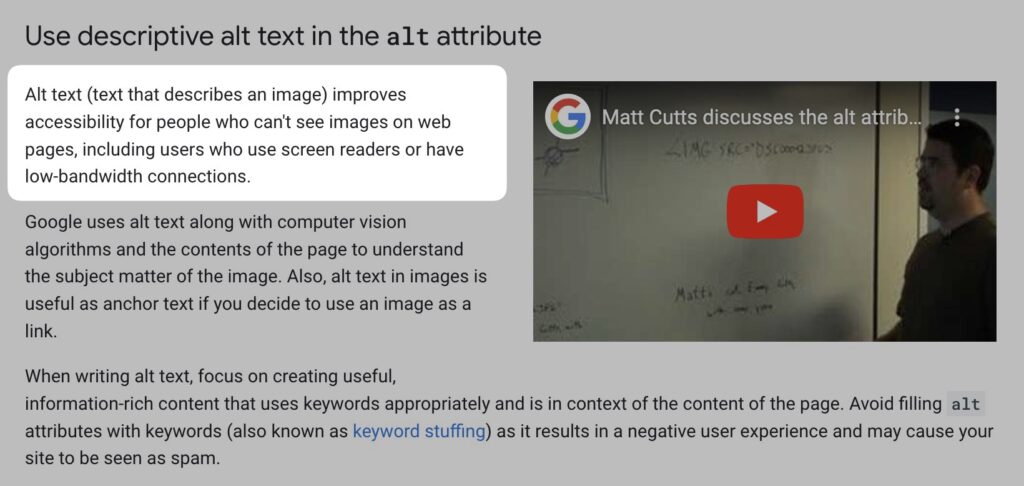
Save time and effort
Generating alt text manually for a large number of images can be time-consuming and labor-intensive. Our Bulk Alt Text Generator Tool automates this process, allowing you to efficiently generate accurate and descriptive alt text for multiple images with just a few clicks. This frees up valuable time for content creators and web developers to focus on other aspects of their work.
Main features
Powered by Replicate API
Our tool utilizes the powerful Replicate API to generate alt text for your images. To get started, you’ll need to sign up for an account on the Replicate website and obtain an API key. The API is very low cost.
Batch image processing
The Bulk Alt Text Generator Tool is designed to handle multiple images at once, significantly speeding up the process of generating alt text.
User-friendly interface
We’ve designed the Bulk Alt Text Generator Tool with usability in mind. The intuitive interface allows you to generate alt text with just a few clicks, making it easy for users of all skill levels to benefit from this powerful tool.
CSV Download
The tool generates a CSV file containing the file names and their corresponding alt text, making it easy for you to save and utilize the generated alt text for your images.
How to get an API Key from Replicate
- Visit the Replicate website.
- Register for an account.
- Choose the API plan that best suits your needs.
- Receive your API key via email or find it in your user dashboard.
With your API key in hand, you can easily add your key to the API key input above and generate descriptive alt text for your images.
Using our tool
- Enter your Replicate API key in the designated input field.
- Select the images you want to generate alt text for by clicking the “Choose Files” button.
- Click the “Generate” button to start the process.
- Once the alt text generation is complete, download the CSV file containing the file names and their respective alt text by clicking the “Download CSV” link.
Can I import these alt tags into WordPress?
Yes! Here is an example of how you could do that.
Downloading Images from WordPress via FTP
Before we generate alt texts for your images, let’s first learn how to download images from your WordPress website via FTP.
- Install and set up an FTP client such as FileZilla or Cyberduck.
- Connect to your website’s server using your FTP credentials, which can be obtained from your hosting provider.
- Once connected, navigate to the
wp-content/uploadsdirectory where WordPress stores media files. - Download the desired images or folders by dragging and dropping them to your local computer.
Uploading the CSV and Updating WordPress Attachments
After generating alt text using our Bulk Alt Text Generator Tool, you can update your WordPress attachments with the alt text using the following steps:
- Upload the CSV file generated by our tool to your server, preferably in a secure and non-public directory.
- Create a PHP script to update the WordPress attachments with the alt text.
- In the script, read the CSV file and loop through each row, extracting the file name and alt text.
// Check if the CSV file exists
if (!file_exists('path/to/your/csv-file.csv') || !is_readable('path/to/your/csv-file.csv')) {
die("Error: Unable to read the CSV file.");
}
// Read the CSV file, make sure you update this with the path to your CSV
$file = fopen('wp-content/misc/csv-file.csv', 'r');
$altTexts = [];
while (($data = fgetcsv($file)) !== false) {
$fileName = $data[0];
$altText = $data[1];
$altTexts[$fileName] = $altText;
}
fclose($file);Code language: PHP (php)- Query the WordPress database to get attachment IDs and file names:
// Query all attachments on your site
global $wpdb;
$attachments = $wpdb->get_results("
SELECT post_id, meta_value
FROM $wpdb->postmeta
WHERE meta_key = '_wp_attached_file'
");Code language: PHP (php)- Loop through the attachments, and update their alt text if the file name is in the
$altTextsarray:
// Update the alt text for each attachment
foreach ($attachments as $attachment) {
$fileName = basename($attachment->meta_value);
if (isset($altTexts[$fileName])) {
$attachment_metadata = wp_get_attachment_metadata($attachment->post_id);
$attachment_metadata['image_meta']['alt'] = $altTexts[$fileName];
wp_update_attachment_metadata($attachment->post_id, $attachment_metadata);
}
}
Code language: PHP (php)- Run the PHP script by visiting the URL or running it via the command line. This will update the alt text for your WordPress attachments based on the file names in the CSV. Once you’re done updating, it’s likely a good idea not to leave the PHP file on your server.
By following these steps, you can efficiently update the alt text for your WordPress images using our Bulk Alt Text Generator Tool and a custom PHP script.
How it works: Leveraging Salesforce Blip
Our Bulk Alt Text Generator Tool relies on the powerful capabilities of Salesforce Blip, an advanced AI-powered image recognition system. Blip is designed to analyze images and extract meaningful information, allowing it to generate accurate and relevant alt text descriptions for a wide range of images.
Here’s a brief overview of how the process works:
- When you upload your images and click “Generate”, the tool converts each image into a Base64-encoded string and sends it to the server.
- The server then makes a request to the Replicate API, which utilizes Salesforce Blip to analyze the image and generate the alt text.
- The API returns the generated alt text, which the tool displays alongside each image and stores in a CSV file for easy download and implementation.
By integrating Salesforce Blip through the Replicate API, our Bulk Alt Text Generator Tool can provide accurate and meaningful alt text descriptions for your images, making your website more accessible and improving its SEO performance.
FAQs
Can I cancel the alt text generation process once it has started?
Yes, you can cancel the alt text generation process by clicking the “Cancel” button. The tool will stop generating alt text for the remaining images.
What file formats does the tool support?
The Bulk Alt Text Generator Tool supports common image formats such as JPEG, PNG and WebP.
Is there a limit to the number of images I can process simultaneously?
You can generate up to 10 images per second with the Replicate API but note that this also depends on how busy our server is scheduling your images.
Can I customize the alt text generated by the tool?
The alt text generated by the tool is based on the Replicate API’s output. While the tool does not provide a direct customization option, you can manually edit the alt text in the downloaded CSV file to better suit your needs.
How do I implement the generated alt text on my website?
After downloading the CSV file containing the file names and their corresponding alt text, you can manually add the alt text to your website’s image elements by editing the alt attribute in your HTML code. Alternatively, you can use a content management system (CMS) or website builder that supports bulk alt text import from a CSV file.
Do you store any data?
No, our server makes the requests rather than everything being done in your browser. However, we do not store any data. Our server makes a request using your API key, receives the response, and then sends it to your browser. After sending it to the browser, it does not remember the images, alt text, or your API key.

Sam Underwood
You may also like...

Domain age checker
Find out when a domain was created with our Domain Age Checker. Perfect for research and competitive analysis.View tool
Canonical tag generator
Optimize your SEO efforts with our Canonical Tag Generator. Effortlessly create, manage, and download canonical tags for multiple URLs, ensuring better site indexing and duplicate content management.View tool
ASCII art generator
Spice up your robots.txt file with creative ASCII art using our generator tool. Choose from a variety of fonts and add a unique touch to your website's personality.View tool